Teams Setup
Set up Team Members on Realty Hook. Admins can invite team members to join Realty Hook or enter users manually so their integration is seamless.
Assign User Roles
Team members can have the following roles:
- Owner - The original creator of the team. All admin privileges and access.
- Administrator - Able to add team members and configure integrations.
- User - Limited access to authorize their Google account to grant calendar, task and contact permissions.

Owners and administrators may do the following:
- Add or remove team members
- Change the role of any administrators or users
- Configure Integrations and Connections for all services
- Change the team's subscription to Realty Hook
Users may do the following:
- Authenticate for any Integrations that require sign in and granting of permissions. For example, Realty Hook needs to be granted permissions to write to a team member's Google calendar and task lists.
Note: By default, all teams will have an owner of the team (the person who signed up initially from a team before inviting other members). To change the owner of the team, please Contact Us.
Add New Team Members
Simply fill out the required information and a welcome email will be sent to the new team member. Once the team member is added you can link their Realty Hook account to the services you use in the "Integrations" area.
The new team member may have to log in to Realty Hook one time to provide permissions to access their Google Calendar and Task List.
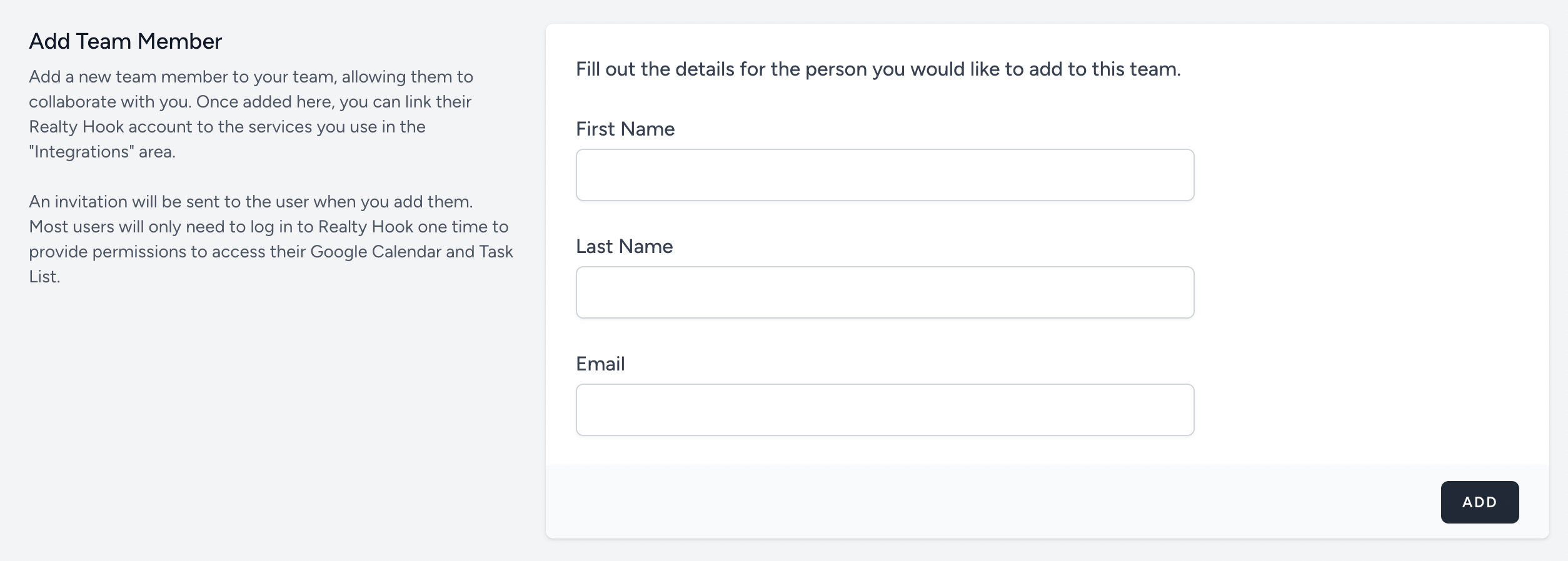
Set a Team Name
Set a team name so that any emails to team members will have the correct team information.
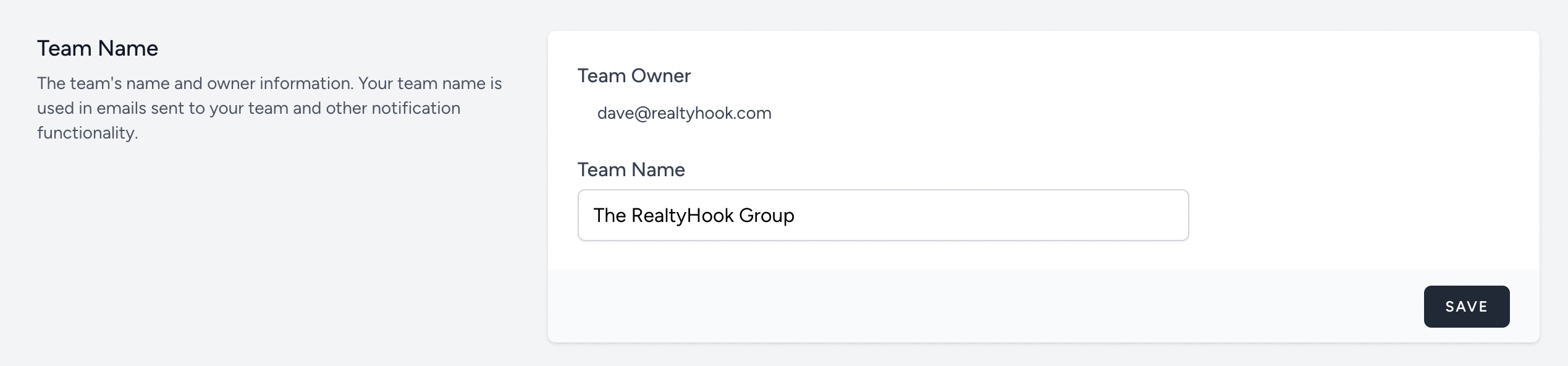
Team Settings
Configure settings for the team here.
