Integrate event and task management support from Google. This section describes how to configure the integration between Google and Realty Hook as a team member. In the Dashboard on Realty Hook, this configuration section is found in Integrations > Google.
Google Authentication

Required for adding Google Tasks
In order to read and write from their Google Task List, team members must authenticate with their Google credentials and approve permissions for Realty Hook.
Required for most team members for Google Calendar Events
To sync with a Google Calendar, team members (or a team admin that can delegate their events) must log in with their Google credentials and approve permissions for Realty Hook. (Delegation is described in the Team Admin section).
Calendar and Task List Settings
Enable the push of events/tasks to task lists and calendars. Team members will have individual control of posting to their own Google account, regardless of whether the Team switch for Google integration is enabled.
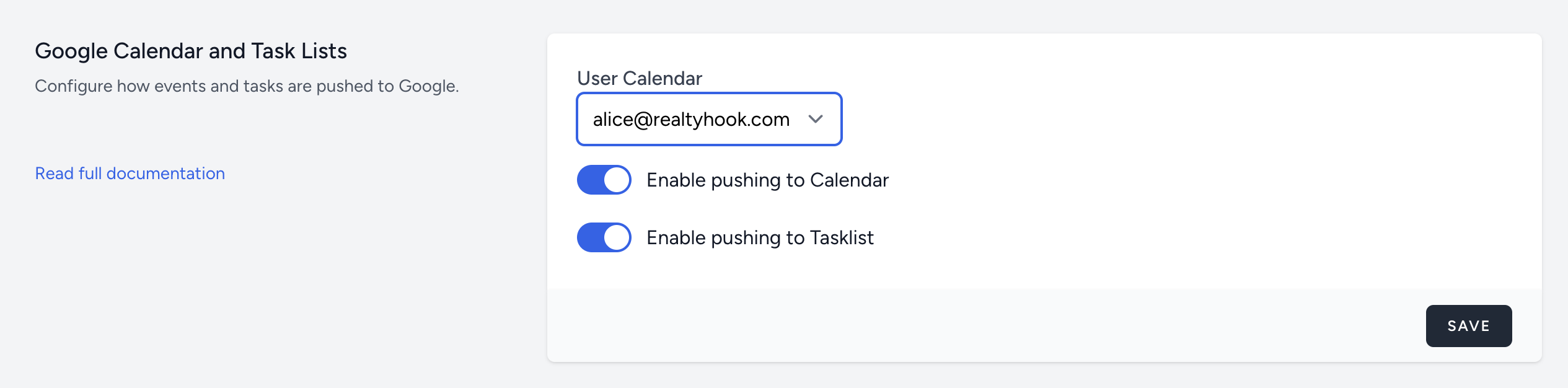
User Calendar
Select the default calendar where events will be pushed to for a team member. Once authenticated, Realty Hook fetches the list of available calendars. This list will remain empty until authenticated. If a team member does not select and save a value here, the default calendar for their email address will be used.
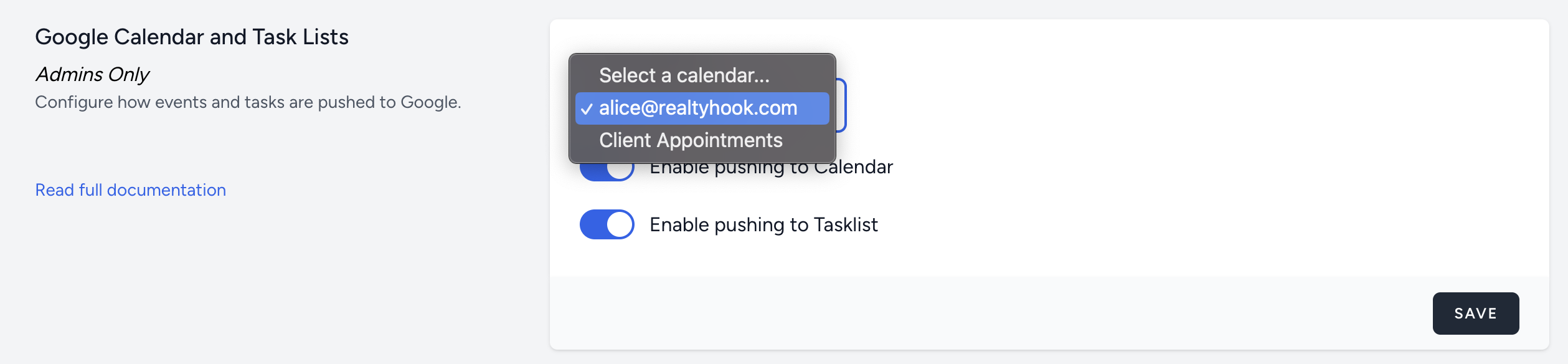
Enable pushing to Calendar
Each team member can disable pushing to their Calendar regardless of the team settings (in Integrations > Google and Connections).
Enable pushing to TaskLists
Each team member can disable pushing to their Task List regardless of the team settings (in Integrations > Google and Connections).