Sisu
Push tasks and transaction dates from Sisu to Google Task Lists and Calendars. This section describes how to configure the integration between Sisu and Realty Hook.
Enable Sisu
Flip this switch to enable Sisu integration. When enabled, tasks will be synced with other services like Google.

API Key
Sisu requires an API key to sync with the service. Follow these steps to retrieve your API key.
- In Sisu, select Settings, then Team Settings.
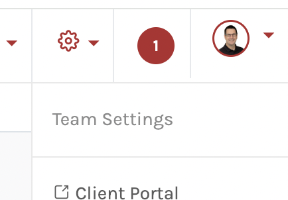
- Select API Credentials/WebHooks
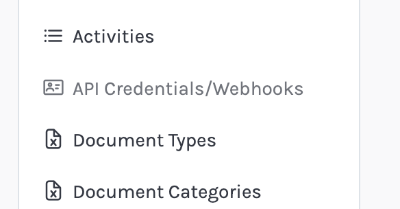
- Copy the Authorization value
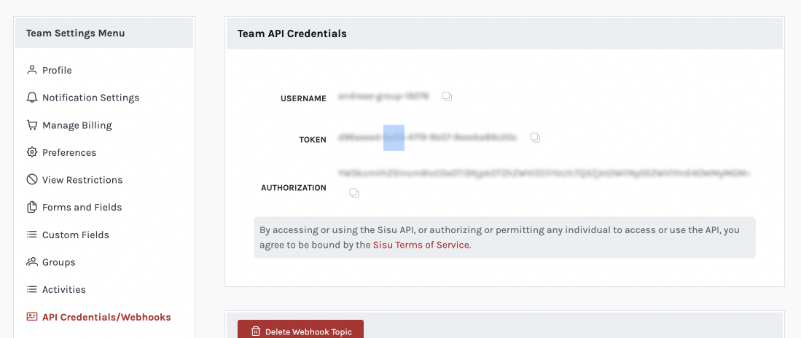
- Paste the value into the Integrations > Sisu > Sisu Authorization Code field
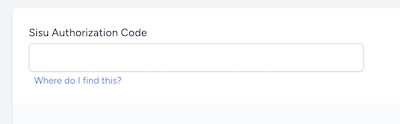
Sisu Users
In order to fetch events and tasks from Sisu, your team's users must be imported into Realty Hook.
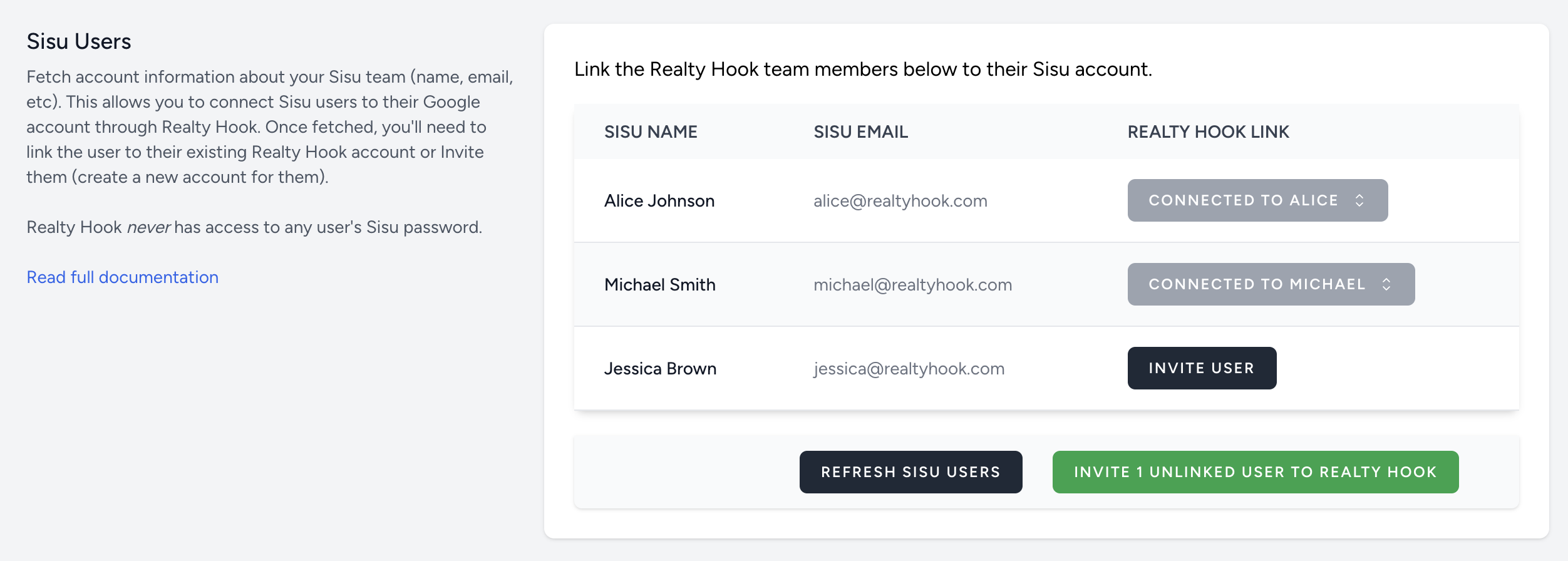
Refresh Sisu Users
Click the 'Refresh Sisu Users' button to pull your team's user details into Realty Hook. Once refreshed, the Sisu users need to be linked to a Realty Hook account. Two ways exist to do this: Inviting Users or Manually Linking to an existing RH account.
Automatically Invite All Users
When first setting up Sisu in Realty Hook, you can use our 'Invite X Unlinked Users' button. When you press the button, we'll create an accounts on the site for each Sisu user. An email will be sent to each with a username and password to log in. Each user should log in to authenticate/grant permissions for posting to their Google account (for Task Lists and Calendars).
To invite a single user instead, you can click the 'Invite User' on the user row. A Realty Hook account will still be created and the team member will receive an email with login credentials.
Manually Link a Sisu User
If you've used the Adding Team Members section in Teams, you can manually link a Realty Hook user to a found Sisu user. Just click on the "Connect to Team" button for a Sisu user and select the Realty Hook user to connect with.
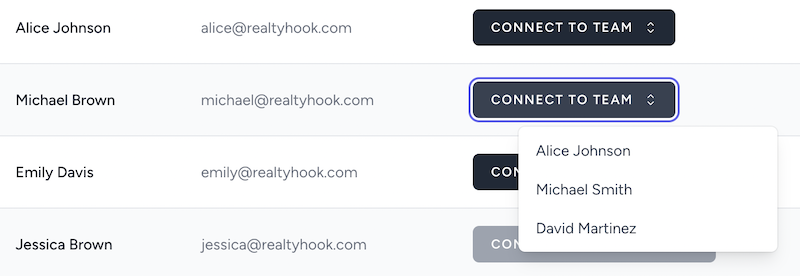
If you've made a mistake or need to unlink the user connection, click the "Connected To..." button and choose select the Unlink option.

Sisu Webhooks
Sisu provides a mechanism to send real-time data to Realty Hook automatically. As you make changes in Sisu, these updates will be pushed to Realty Hook behind the scenes. Realty Hook won't need to periodically request this information from Sisu. The data will stay in sync in a timely manner. To accomplish this, you will need to set up Webhooks for your Sisu team.
-
Go to the same API Credentials/Webhooks section in Sisu as in step 2 above.
-
Add the following webhook and click "Add Subscription":
- Display Name - any name is fine
- Endpoint - https://realtyhook.com/incoming/webhooks/sisu/tasks
- Protocol - leave it at https
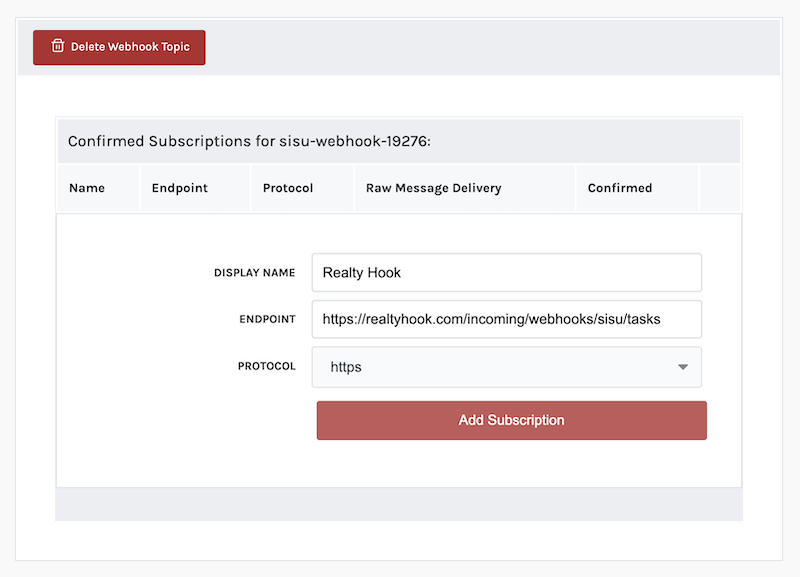
- Realty Hook will do some handshaking with Sisu behind the scenes and you should see a screen like the following when the webhook is active with Realty Hook.
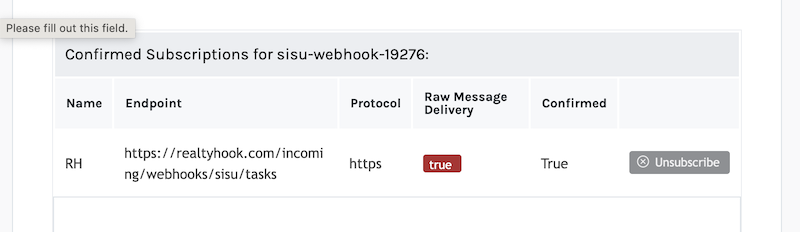
- Next click on the "Add Trigger" button.
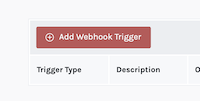
- Last step! Fill out the following information so that Realty Hook can be automatically notified when your Sisu tasks have been updated.
- Type - Select "Tasks"
- Trigger on Create - check yes
- Trigger on Update - check yes
- Trigger on Delete - check yes
- Include Full Object - check yes
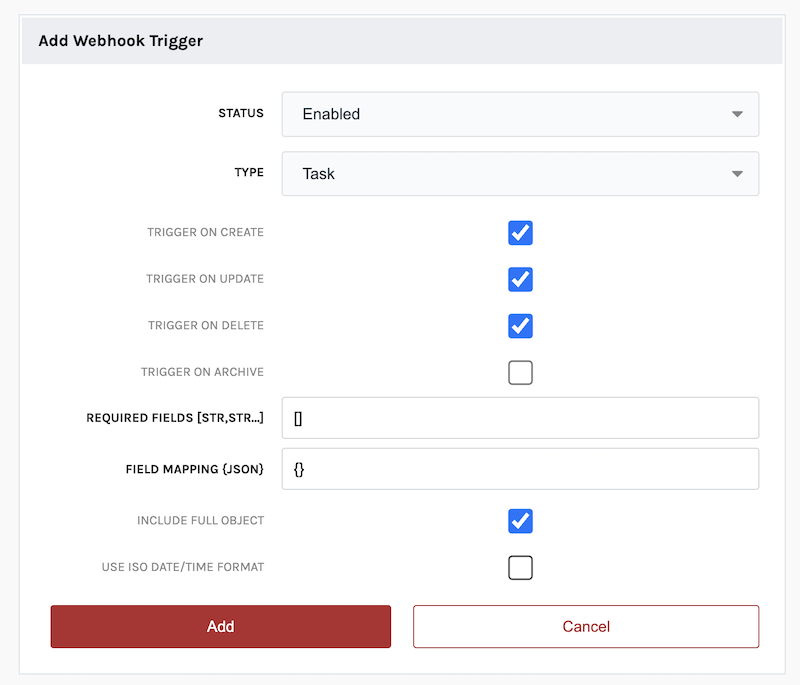
-
Don't forget to click the "Add" button.
-
Once you add the webhook to Sisu, Realty Hook will get a message and will confirm that we want to listen to changes for your Sisu team.
-
At any point, you can check to the Webhook Status in our Realty Hook's Sisu Integration area to make sure webhooks are still coming in correctly as you make changes in Sisu.

Connections
Once your Sisu integration configuration area is complete, move onto the Connections section to finish your Sisu setup.
